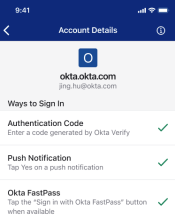Sign in with Okta Verify on iOS devices
If your organization uses Okta Verify to ensure that you access your app accounts securely, you are prompted to confirm your identity with an Okta Verify security method when you try to access your apps.
Okta Verify features are available based on configurations made by your organization.
The following security methods that appear on the sign-in page use Okta Verify:
- Enter a code
- Get a push notification
- Use Okta FastPass
To check which security methods you can use with your account, open Okta Verify on your device and tap your account. On the Account Details page, the security methods that have a checkmark are enabled. This means that you can use any of these methods to confirm your identity when you sign in to apps protected by Okta.
- Authentication Code: If you select Enter a code on the sign-in page, Okta Verify generates a code. You enter this code on the sign-in page to confirm your identity.
- Push Notification: If you select Get a push notification on the sign-in page, an Okta Verify message pops up on your device. Tap Yes to confirm your identity.
- Okta FastPass*: If you chooseUse Okta FastPass or Sign in with Okta FastPass on the sign-in page, you use this Okta Verify authentication option. You don’t have to provide a password to access your account securely.
* Note for administrators: This feature is only available on Okta Identity Engine.
Before you begin
Ensure that the latest version of Okta Verify is installed on your device and your account is set up. For details, see Set up Okta Verify on iOS devices.