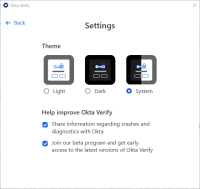Manage the Okta Verify display theme on Windows devices
To make text easier to read, you can change your display theme.
Note for administrators: Okta Verify for Windows is only available on Okta Identity Engine.
- Open Okta Verify.
- Click the gear icon.
- Click the required display theme: Light, Dark, or the System display theme.
- Optional. Click Back to return to the Accounts screen.
For example, click Start and search for Okta Verify, click the Okta Verify desktop shortcut, or if the app is running, from the Windows system tray, right-click the .