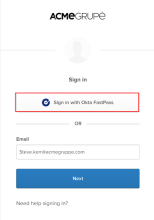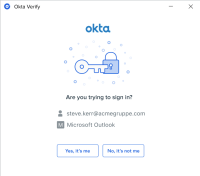Sign in with Okta FastPass on Windows devices
If your device is set up for Okta FastPass, you can securely access your app accounts without entering a password.
Note for administrators: Okta Verify for Windows is only available on Okta Identity Engine.
Okta Verify features are available based on configurations made by your organization.
If you change or reset biometrics on your device, the Sign in with Okta FastPass option still appears in the list of security methods, but it won't work. To resolve this issue, disable biometric authentication, and then enable biometrics again. If you need help, contact your Help Desk.
Before you begin
Make sure the latest version of Okta Verify is installed on your device.
Start this task
- Click Sign in with Okta FastPass.
- When prompted, scan your finger on the fingerprint reader.
- Approve the Okta Verify notification. Click Yes, it’s me.
You receive a confirmation that your identity was verified.