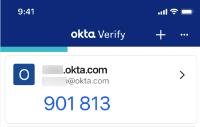Set up Okta Verify on your iOS device by signing in to your apps dashboard
If you can't scan QR codes and your organization supports this method, you can set up Okta Verify by signing in to your organization's apps dashboard on your device.
Okta Verify features are available based on configurations made by your organization.
Note for administrators: This feature is only available on Okta Identity Engine.
Before you begin
Find the Welcome or MFA activation email from your technology department. This email includes a link to your organization’s sign-in URL and your username (typically, it’s your email address). You need this information to set up your Okta Verify account. If you didn’t receive an email with instructions, contact your help desk.
Start this task
- On your device, download Okta Verify from the Apple App Store – Okta Verify and install it.
- Open Okta Verify and follow the instructions.
- Tap Add Account.
- Choose the type of account to add. Tap Organization.
- Organization: Add a multifactor authentication (MFA) account for your work, school, or business that uses Okta as an authentication provider.
- Other: Use Okta Verify to generate one-time passwords for your personal account such as a bank or brokerage account.
- Choose your account setup method. Tap No, Sign In Instead.
- Enter your organization’s sign-in URL and tap Next.
The sign-in URL is the web address you use in your browser to access your organization’s apps portal. It looks like example.okta.com or atko.biz. If you are a new user, look in your organization’s Welcome or Multifactor authentication activation email that you received during onboarding.
- Enter your email address. This is the email where you received the setup instructions from your organization.
- If prompted, allow push notifications on your device so that you can approve future sign-in notifications without opening the Okta Verify app.
- If prompted, enable Face ID or Touch ID. Tap Enable. A message confirms that your account was added.
- Tap Done to complete the account enrollment.
Your new account is now available in the Okta Verify app.