Configure the Sophos USM gateway
During this task we will configure Sophos USM to use the Sophos UTM RADIUS OIN app.
Steps
There are four parts to this configuration:
- Enable automatic user creation
- Configure a New Authentication Server
- Create a RADIUS Backend Group
- Allow group access to resources
Before you begin
- Ensure that you have the common UDP port and secret key values available.
Enable automatic user creation
- Sign in to the Sophos UTM Web Admin console with sufficient privileges.
- Navigate to Definitions & Users > Authentication Services, and then click Add to define a new RADIUS server.
- On the Global Settings tab check the box to Create users automatically, as shown below.
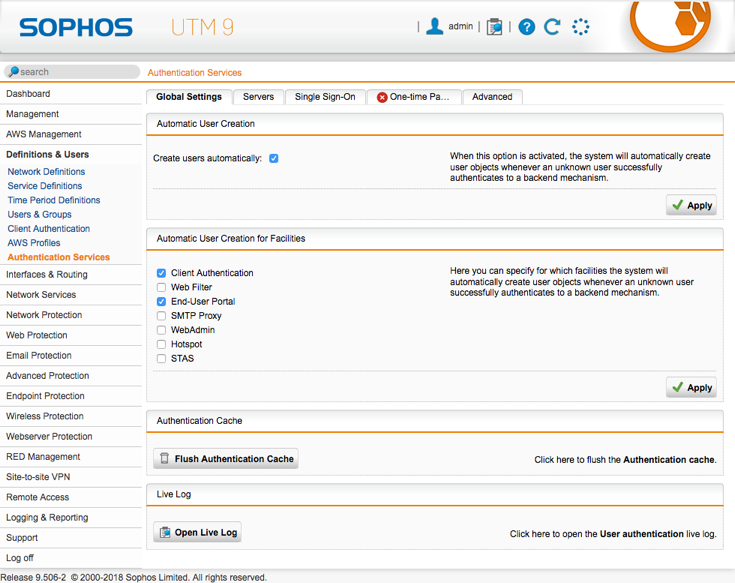
-
In the Automatic User Creation for Facilities check the appropriate facilities for your environment, as shown above.
Recommendation: Select Client Authentication and End-User Portal.
Configure a New Authentication Server
- In the Sophos UTM Web Admin console, navigate to Definitions & Users > Authentication Services, and select the Servers tab. The screen shown below opens.
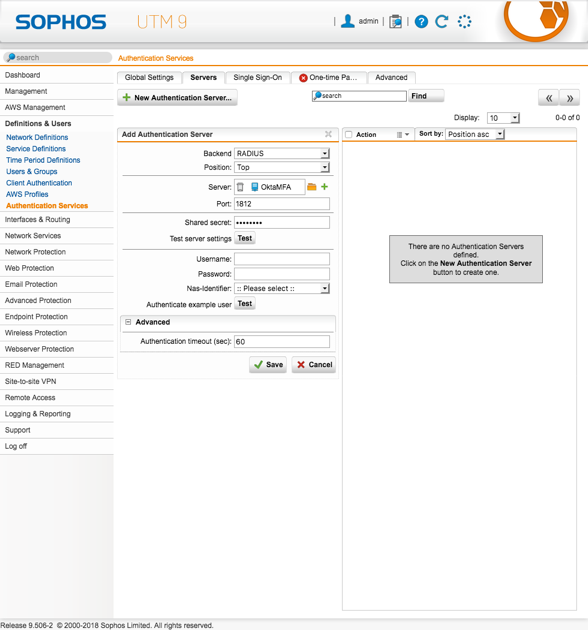
-
Click the New Authentication Server... button.
- Enter the following information:
- Backend: RADIUS
- Postion: Top
Server
- Name: Unique and appropriate name; for example OktaMFA
- Type: Host
- IPv4 address: IP address of the Okta RADIUS Server Agent
Advanced
- Interface: The appropriate interface for your environment
- Port: The UDP Port defined in Part 2, step 3, above; for example, 1815
- Shared Secret: The Secret Key defined in Part 2, step 3, above
Advanced
- Authentication timeout (sec): 60
- When done, click Save
Create a RADIUS Backend Group
- In the Sophos UTM Web Admin console, navigate to Definitions & Users > Users & Groups, and select the Groups tab. The screen shown below opens.
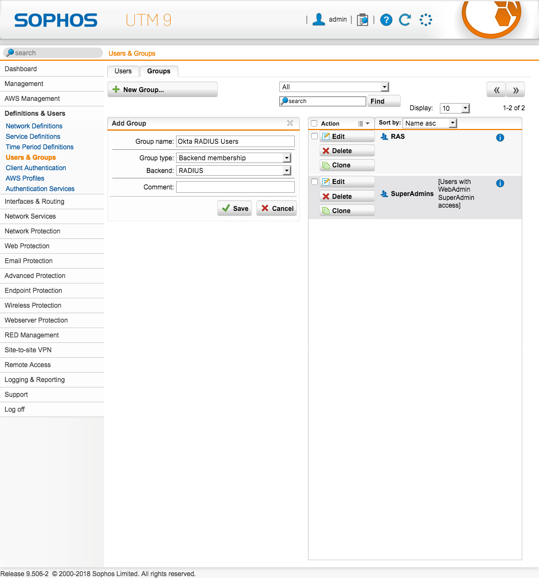
- Click New Group….
- Enter the following information in the Add Group section:
- Group Name: Unique and appropriate name, such as Okta RADIUS Users
- Group Type: Backend Membership
- Backend: RADIUS
-
Click Save to save the settings.
Allow group access to resources
- In the Sophos UTM Web Admin console, navigate to Remote Access, and select the desired connection method. The screen shown below opens.
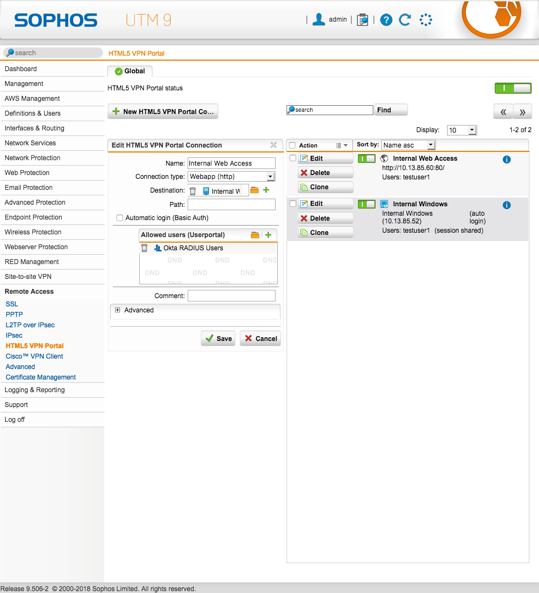
- Click New HTML5 VPN Portal Connection... or use an existing connection.
-
Add the group you created in Step 3 to the Users and Groups or Allowed Users (Userportal) list.

