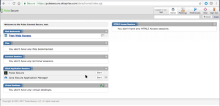Test the Pulse Connect Secure integration
Use the Pulse Connect Secure web portal to test the integration.
Flow diagrams
The following network diagram shows the configuration flows.
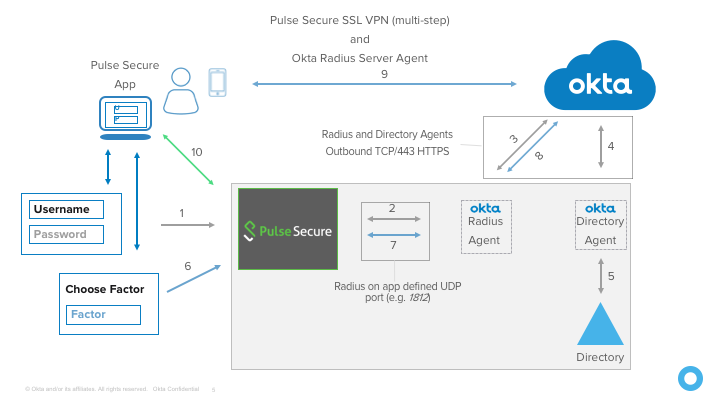
Test with the Pulse Connect Secure web portal
- Navigate to the URL of the Pulse Connect Secure web portal to open the screen shown below.
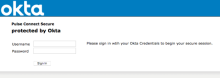
-
Enter your username.The username must be in the format you specified when you added the app in Okta.
- Enter your password.
Note: If configured, your password can be concatenated with an OTP or keyword. For example:
- Password1,123456
- Password1,push
- Password1,sms
- Click Sign in.
-
If you provided an incorrect user name or password, the following screen appears. Try again.
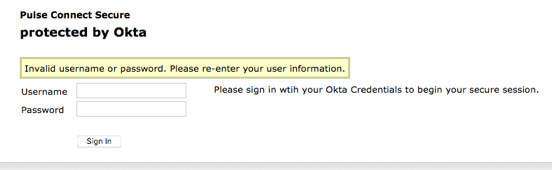
-
The challenge screen, shown below, opens. Enter an OTP Value from Okta Verify, Google Authenticator, or another other enrolled OTP Factor, or enter the corresponding number to an out of band factor such as Push, SMS, or Call.
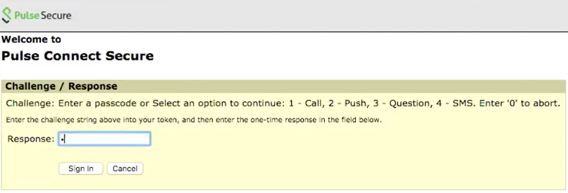
-
Follow the prompts to satisfy a second factor challenge.
-
If you enter an incorrect value or take too long to respond to the push notification, you are prompted to start over with your user name and password.
-
After successfully completing the challenge you are connected.