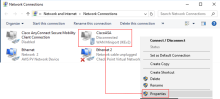Configure the Windows VPN
During this task we will configure the Windows VPN to work with the RADIUS integration.
- On the Windows system open settings.
- From the settings home page, or using Find a setting select VPN.
- Click Add a VPN connection.
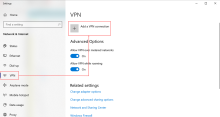
-
In the add a VPN dialog enter:
- VPN provider – Windows (built-in).
- Connection name – An appropriate name.
- Server name or address – <Address of ASA FQDN.>
- VPN type – IKEv2
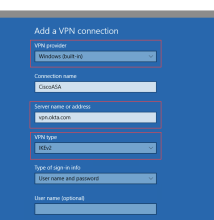
- Click Save.
- Navigate to Network Connections and select the new VPN, right click and choose Properties.
- Right click and choose Properties.
- Select the security tab.
- In the Authentication section, select enable User Extensible Authentication Protocol (EAP).
From the dropdown select Microsoft: EAP-TTLS (encryption enabled).
Then click Properties.
The TTLS Properties dialog will display.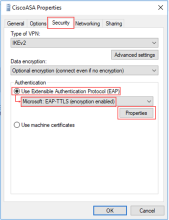
- In the Client Authentication section of the TTLS Properties dialog enable
Select a non-EAP method for authentication and then choose Unencrypted (PAP).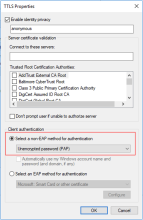
- Click OK to complete the configuration.