Prepare Amazon WS
During this task we will prepare an existing EC2 instance for use with Active Directory, create an AWS Directory service as a connector that points to Active Directory, and launches an associated workspace.
Steps
Before you begin
- Ensure that you have the common UDP port and secret key values available.
Prepare an Amazon EC2 Instance
-
In your browser, navigate to Amazon Web Services console and login as an administrator.
-
Select Services > EC2.
-
In the left pane select INSTANCES > Instances.
-
Locate the Active Directory instance (referred to as Instance A), and select it.
-
In the Description tab, Note the Private IP address of the instance.
-
In the lower right, click the VPC ID value.
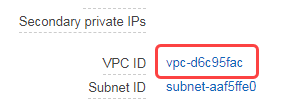
-
In the associated VPC page, note the IPv4 CIDR value.
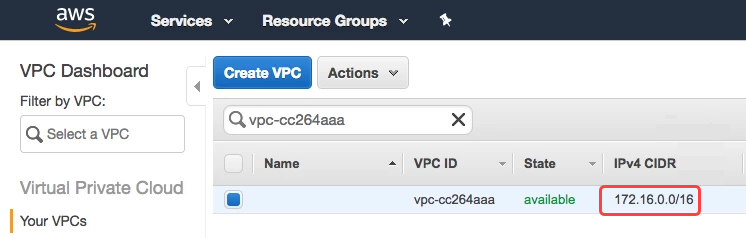
-
Navigate to NETWORK & SECURITY > Security Groups.
-
Open the Instance A security group and click Add to add inbound rules to enable UDP/TCP for ports 53, 88. and 389 against the IPv4 CIDR.
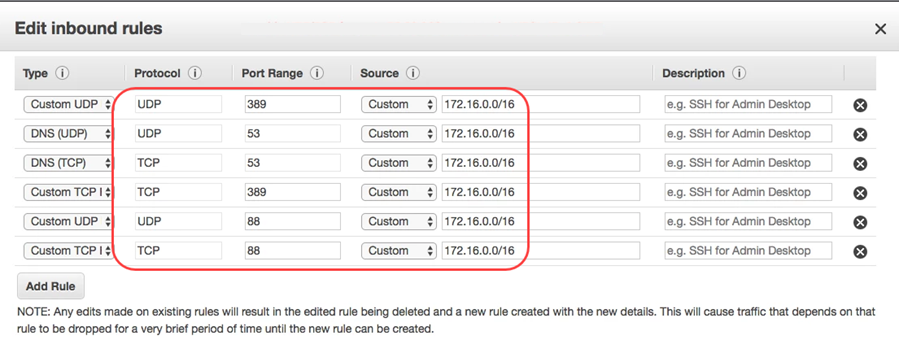
Create an AWS Directory Service
-
Return to the Services tab of the AWS Console.
-
Enter Directory Service into the search bar and click Directory Service.
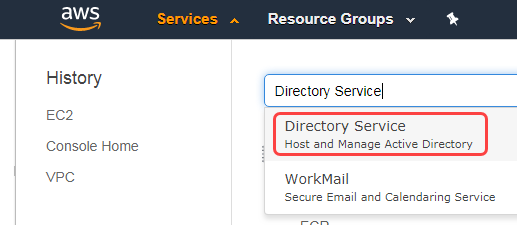
-
Click Set up directory.
-
Select AD Connector as Directory type and click Next.
-
Choose an appropriate size and click Next.
-
Choose the Instance A VPC, subsets if reuqired, and choose Next.
-
In the Active Directory information step enter:
Field Value Connected Directory DNS Required: Your domain.
For example: biz.nicopowered.comConnected NetBIOS Name Option. Anything appropriate.
For example: biz.DNS Address The private IP address of instance A, previously captured. Service Account username Username of the active directory account previously created. Service Account password Associated password. Click Next when complete.
-
Review the values and click Create directory.
When complete the connector should resemble: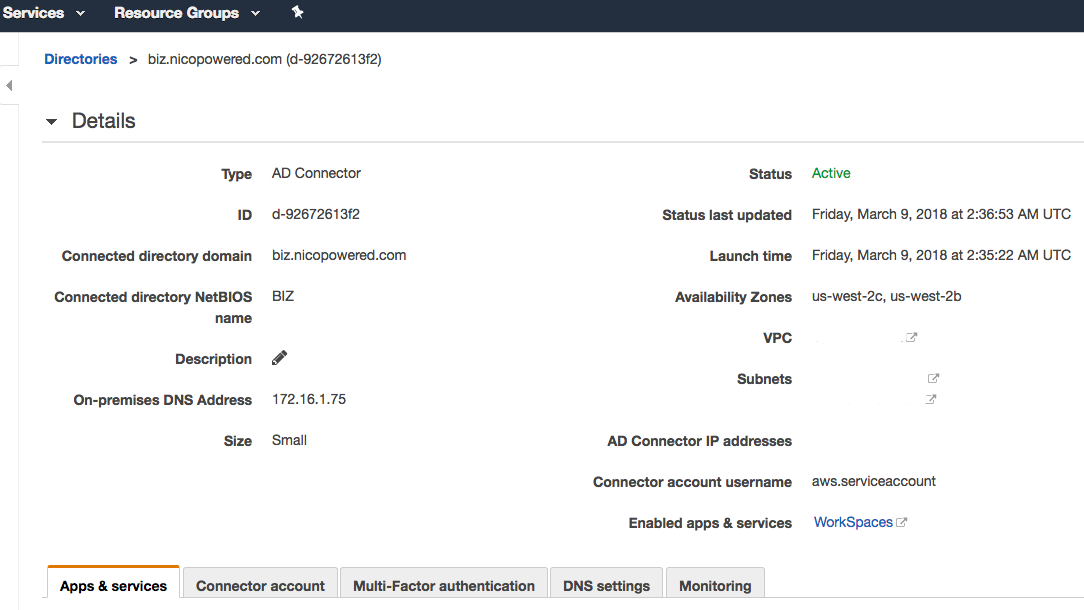
Launch an Amazon Workspace
-
Navigate to Workspaces.
-
If required,create a workspace, otherwise select a workspace and click Launch Workspaces.
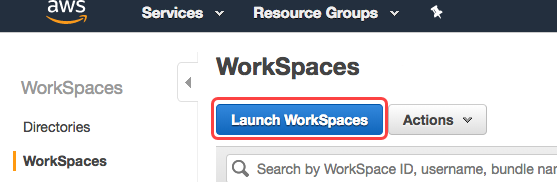
-
From the Directory dropdown list select a directory to authenticate against and click Next Step.
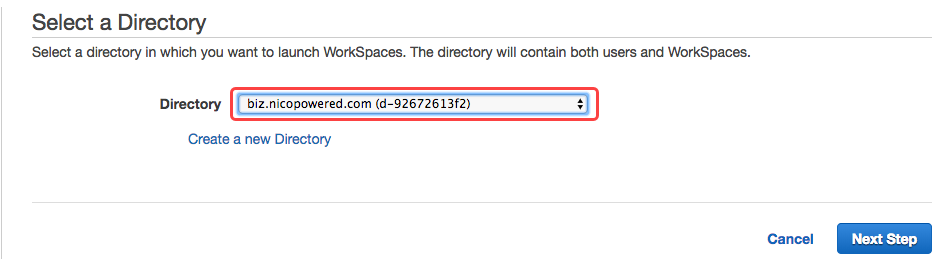
-
Select an appropriate user from the directory service and click Add Selected.
-
Select a bundle, review your configure and .click Launch Workspace.
The Amazon Workspace is now ready for use.

