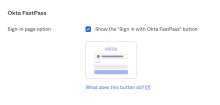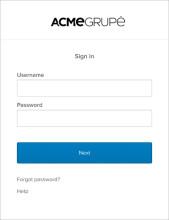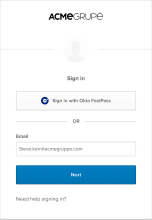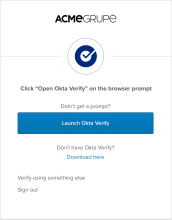Enable Okta FastPass
Enable Okta FastPass to allow users to sign in to Okta without using a password.
The Sign-In Widget appears differently to users, depending on whether the Show the "Sign in with Okta FastPass" button checkbox is selected in the Admin Console Okta FastPass settings.
- In the Admin Console, go to .
- Click the Setup tab.
- For Okta Verify, click .
- Select the Okta FastPass (all platforms) checkbox.
- Configure whether the Sign in with Okta FastPass button is visible to end users.
- In the User verification list, select an option. These options are enforced only when users are enrolling a new account in Okta Verify.
- Preferred: Prompt, but don’t enforce biometrics for device enrollment. This option allows users to set up biometric authentication (Touch ID or face ID) on their device during enrollment, or delay the setup until later. If the user's device doesn't have biometrics, device enrollment is still successful. This is the default setting for all platforms.
- Required: Prompt, and then enforce biometrics for device enrollment. This option forces users to set up biometric authentication (Touch ID or face ID) on their device during enrollment. If the device doesn't have biometrics, device enrollment fails. This setting only applies to Okta Verify Push.
- Click Save.
Biometrics is not supported on Apple Watch.
Biometrics isn't supported on Android 12 if Okta Verify is installed on the work profile. End users receive a Keystore not initialized error and they can't enable biometrics. To unblock affected users, set user verification to Preferred, and then advise end users to skip the biometrics enablement step.
By default, the Show the "Sign in with Okta FastPass" button checkbox is clear, so the Sign in with Okta FastPass button isn't visible to end users.
The Sign-In Widget displays differently to end users depending on whether the Show the “Sign in with Okta FastPass” button checkbox is selected:
|
Okta FastPass configuration |
Sign-In Widget displayed to users |
Additional information |
|---|---|---|
|
The Show the “Sign in with Okta FastPass” button checkbox is clear. This is the default setting. This option is useful if you want to provide a slow roll-out of Okta FastPass to users. Even though Okta FastPass is enabled, end users won’t be aware of the new sign-in method because the Sign-In Widget doesn’t include the Sign in with Okta FastPass button. |
Not applicable. |
|
|
The Show the “Sign in with Okta FastPass” button checkbox is selected. With this option, if the silent flow with Okta FastPass fails, users can click Sign in with Okta FastPass to authenticate. They aren't required to enter their user credentials. |
End users see this screen after they click Sign in with Okta FastPass. |


-checkbox_thumb_220_220.png)