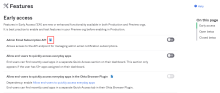Manage Early Access and Beta features
Super admins can bypass Okta Support and enable self-service Early Access and beta features for their org. In Help Center, EA features display a banner indicating whether they are self-service or require additional configuration by Okta Support.
- In the Admin Console, go to . All features that your organization is eligible to use based on your subscription are listed.
- Select whether you want to auto-enroll your org in all future Early Access features. Super admins will receive an email when their org is auto-enrolled in an EA feature or if the auto-enrollment fails. Note: Auto-enroll also includes Early Access features with known limitations, without prompting you to view and accept the limitations.
- Click Edit.
- Select the features you want to enable. Click the help icons for details about the feature.
- If a feature that you want to enable has a dependency, it is grayed out until you enable the dependency by clicking on the link or selecting the check box for that dependency.
- If you want to remove a feature that is a dependency for other enabled features, you are prompted to remove the dependent feature.
- If you want to enable a feature that has known limitations such as compatibility restrictions or other limitations, you will see a dialog box describing the limitations and can either accept them to enable the feature, or Cancel.
- Click Save.
Note
- Early Access features that become Generally Available are removed from the list and automatically enabled for all eligible orgs.
- You can track the availability of Early Access features on the Product Roadmap available in the Okta Help Center.
- Beta features are used to validate features in non-production environments. Betas have a small subset of customers and offer limited documentation and support.
- Open betas are available to everyone. Super admins who enroll are emailed a link to the documentation and a feedback document. The feedback link is not available after you remove the beta feature, so it's important to provide feedback prior to ending the beta.
- Closed betas are restricted to customers with specific use cases. Betas that have passed their testing period are also listed here. These closed betas are no longer available for enrollment.