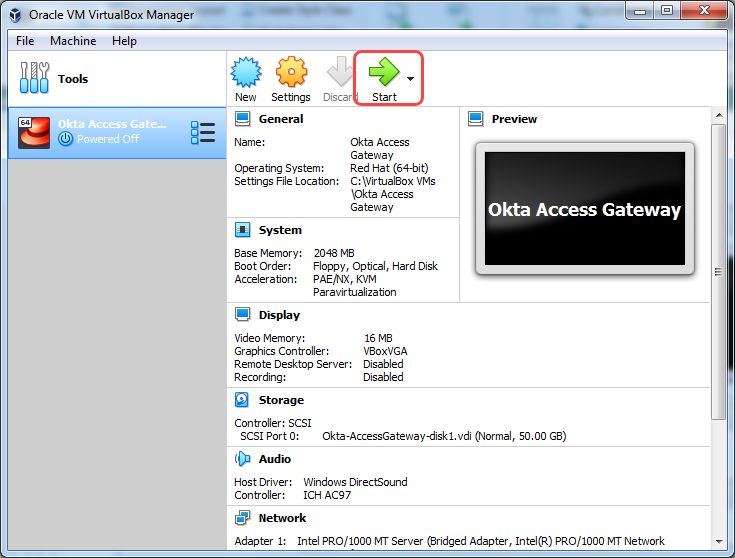Deploy OVA to Oracle VirtualBox
To Deploy the Access Gateway OVA to Oracle Virtual box:
-
Open Oracle VirtualBox.
-
Select .
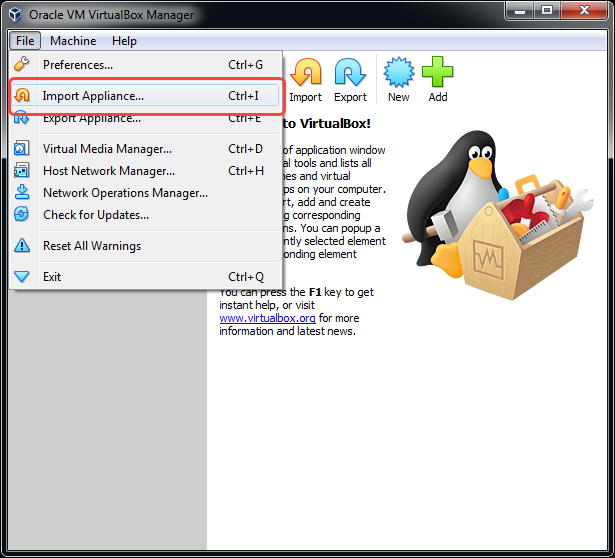
-
Click Folder to browse to the directory where the OVA file was downloaded.
-
Select the Okta Access Gateway OVA file, and click Open.
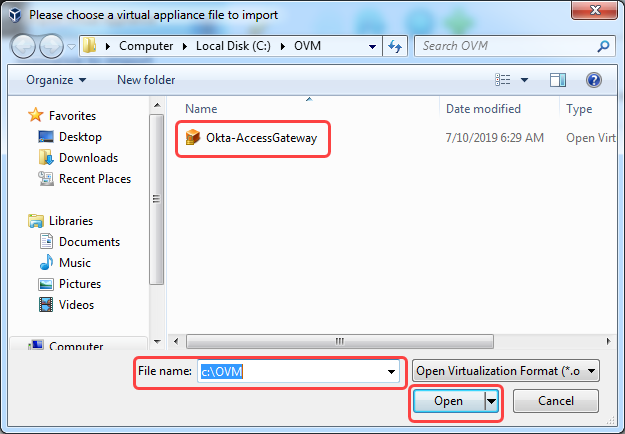
-
Click Next.
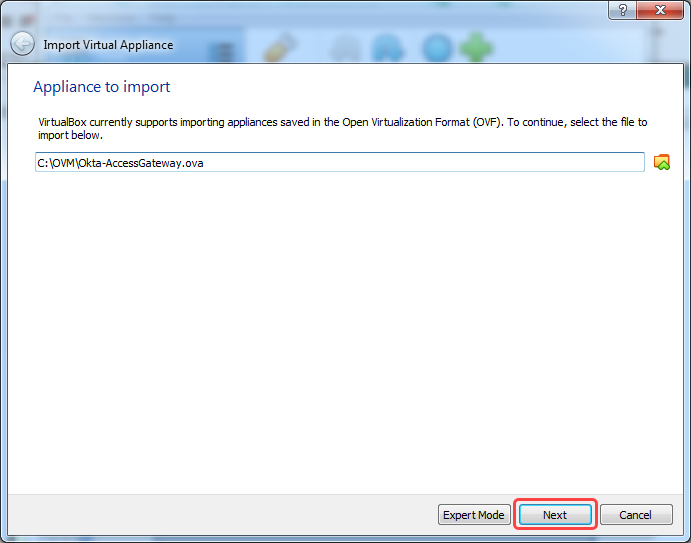
-
Specify the name as Access Gateway and verify that Guest OS Type is set to Red Hat (64-bit).
-
Select the Reinitialize the MAC address of all network cards option, and click Import.
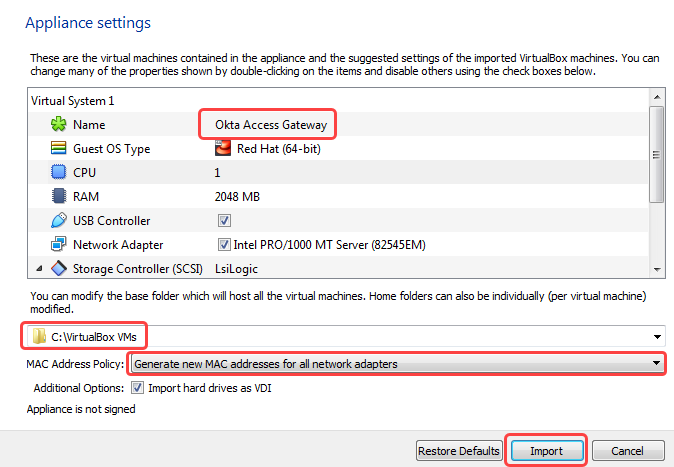
VirtualBox begins the import process.
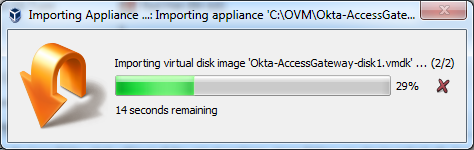
- Click Settings.
- Select Storage.
- If the disk is associated with the SCSI device, select it and drag it beneath the IDE device and click Ok.
-
Click Start.