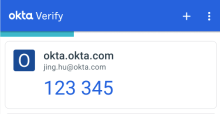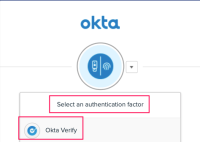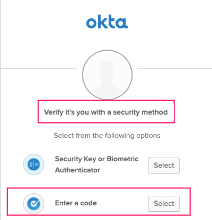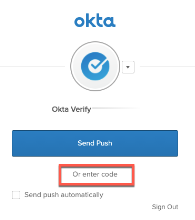Troubleshoot Okta Verify on Android devices
Learn how to troubleshoot Okta Verify problems. If your problem persists, contact your organization’s help desk.
Okta Verify features are available based on configurations made by your organization.
Can’t add my existing account to a new or existing device
Can’t sign in with push notifications
Can’t sign in with Okta FastPass in Incognito mode
Okta Verify keeps generating a code although I’m not looking for a code to sign in
Account setup problem
Issue
I set up Okta Verify, but at the end, the green checkmark didn’t appear, and I got an error on my device.
Solution
Ensure that your network connection is stable.
Can’t add my existing account to a new or existing device
Issue
- I have a new device, but I can’t add my existing Okta Verify account.
- I lost my device. How do I install Okta Verify on my new device?
- I set up Okta Verify already but deleted the app from my device.
- I had to factory reset my device.
Solution
Your Okta Verify account might still be tied to your original app installation. Installing the app on the new device or reinstalling the app on your current device and adding the account back might not be enough. These are some possible solutions:
- Sign in to your organization’s Okta End-User Dashboard and tap the arrow next to your username. Go to Settings and remove Okta Verify. Then, set up Okta Verify again. See Restore Okta Verify on the same Android device.
- If you lost your original device, sign in to your Okta End-User Dashboard with a different security method. See Sign in to resources protected by Okta.
- If Okta Verify is your only security sign-in method and you can’t access your account, contact your help desk.
Can’t sign in with push notifications
Issue
- The sign-in page tells me to check Okta Verify, but the app doesn't receive the push notification.
- I can't sign in to my account even if I approve the push notification sent to my device.
Solution
Ensure that these conditions are met:
- In Okta Verify on your device, you have an account for your organization.This organization provides the app that you are trying to sign in to.
- Okta Verify notifications are turned on.
- The date and time on your device are set to automatic. The clock on your device must be in sync with the time maintained by your cellular provider’s network. Small differences between your device clock and the network clock can cause issues.
- The latest version of Okta Verify is installed on your device. For details, see Set up Okta Verify on Android devices.
If your problem persists, contact your IT admin or help desk, or restore your account. See Restore Okta Verify on the same Android device.
Can’t sign in with a code
Issue
- The sign-in page tells me to enter a code from the Okta Verify app, but I don’t see the code in the app.
- Although I enter the correct code from Okta Verify, I still can’t sign in or I receive an error.
Solution
Ensure that these conditions are met:
- In Okta Verify on your device, you have an account for your organization. This organization provides the app that you are trying to sign in to.
- The date and time on your device are set to automatic. The clock on your device must be in sync with the time maintained by your cellular provider’s network. Even small differences between your device clock and the network clock can cause issues.
- The latest version of Okta Verify is installed on your device. For details, see Set up Okta Verify on Android devices.
If your problem persists, contact your help desk or try to restore your account. See Restore Okta Verify on the same Android device.
Can’t sign in with Okta FastPass in Incognito mode
Issue
In Incognito mode, when I click Sign in with Okta FastPass, Okta Verify doesn't launch.
Solution
Exit Incognito mode and try again.
Okta Verify keeps generating a code although I’m not looking for a code to sign in
The six-digit code is one way to authenticate. The Okta Verify app generates this code every 30 seconds when you open it. After you close Okta Verify, the code is no longer generated. The performance of your phone is not affected.
You need the code only if you selected the Okta Verify code option in the authentication window. If you authenticate with Okta Verify push notifications, you don’t need this code.
The six-digit code is renewed every 30 seconds. After you close Okta Verify, the code is no longer generated. The performance of your phone is not affected.