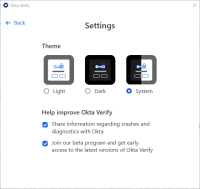Share diagnostic information with Okta from your Windows device
You can help improve Okta Verify, by sharing your Okta Verify diagnostic and crash information with Okta.
Note for administrators: Okta Verify for Windows is only available on Okta Identity Engine.
Okta Verify features are available based on configurations made by your organization.
Share diagnostic information with Okta
When you share Okta Verify diagnostic and crash information with Okta, your device sends information to Okta about what's working and what's not working. You can stop sharing diagnostic information at any time.
- Open Okta Verify.
- Click the gear icon.
- Select the Share information regarding crashes and diagnostics with Okta checkbox.
- Optional. Click Back to return to the Accounts screen.
For example, click Start and search for Okta Verify, click the Okta Verify desktop shortcut, or if the app is running, from the Windows system tray, right-click the .
Stop sharing diagnostic information with Okta
- Open Okta Verify.
- Click the gear icon.
- Clear the Share information regarding crashes and diagnostics with Okta checkbox.
- Optional. Click Back to return to the Accounts screen.
For example, click Start and search for Okta Verify, click the Okta Verify desktop shortcut, or if the app is running, from the Windows system tray, right-click the .