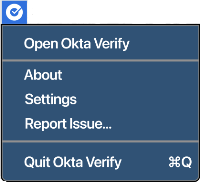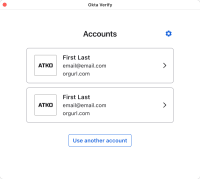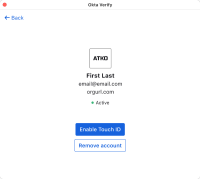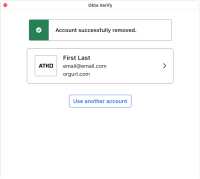Remove an account from Okta Verify on macOS devices
You can remove Okta Verify accounts from your macOS device if you no longer need them.
Note for administrators: Okta Verify for macOS is only available on Okta Identity Engine.
Okta Verify features are available based on configurations made by your organization.
Remove all accounts from Okta Verify before you delete the app from your device:
- From a browser, open your Okta End-User Dashboard.
- Go to (for some users this is ), and tap or click Remove Okta Verify.
- On the device that has Okta Verify installed, go to Okta Verify Settings.
- Delete all accounts from the app.
- Close the app.
- Locate the Okta Verify icon, long press the icon (mobile) or right-click the icon (desktop), and then click or tap Uninstall.
Start this task
- Open Okta Verify.
- On the Accounts screen, click the account to remove.
- Click Remove account.
- When prompted, click Remove account again.
- As applicable, complete one of the following:
- If prompted to confirm your identity with biometrics, scan your fingerprint.
- If prompted to verify your identity by providing your username and password, enter your username and password.
For example, click the Okta Verify desktop shortcut, or if the app is running, from the menu bar extras, click the Okta Verify icon > Open.
A message confirms that the account was successfully removed, and the account no longer appears on the Accounts screen.