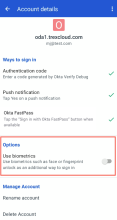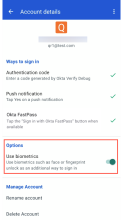Configure biometrics in your Okta Verify account on Android devices
In some organizations, you can set up biometrics in Okta Verify as an extra way to confirm your identity when you sign in to apps protected by Okta.
Okta Verify features are available based on configurations made by your organization.
Tasks
Enable biometrics
Note for administrators: This feature is only available on Okta Identity Engine.
On Android 12, you can’t enable biometrics if Okta Verify is installed in your work profile. Skip the biometrics enablement step if you can. Contact your organization’s Support team if you’re stuck.
Before you enable biometrics in Okta Verify, set up biometrics in your device settings. If you set up a work profile on your device to separate work and personal apps, Okta Verify might be installed in your work profile. In this case, set up biometrics in your work profile in addition to the settings you already made on your device. Depending on the device manufacturer, the work profile biometric settings page is under or . See your device documentation for details.
If you didn’t enable biometrics during the Okta Verify account setup, you're prompted to do so later. Follow the prompts in the app.
If you change the biometric settings on your device, you go out of sync with the Okta Verify settings. If prompted, sync or enable biometrics.
- Open Okta Verify and tap your account.
- On the Account details page, go to the Options section and turn on Use biometrics.
- If prompted, go to your device Settings to configure biometrics. Then, return to Okta Verify to set it up in the app.
- If prompted, confirm your identity. Tap Sign in.
- Enter your organization's email address. This is the email where you received the setup instructions from your technology department.
The Setup Complete screen indicates what authentication methods you enabled.
- Tap Done to complete the procedure. The biometrics toggle is now on.
Disable biometrics
Note for administrators: This feature is only available on Okta Identity Engine.
If biometric verification is mandatory in your organization, you can’t disable it.
- Open Okta Verify and tap your account.
- On the Account details page, go to the Options section and turn off Use biometrics.
- When prompted, verify your identity with biometrics.
The biometric verification option is now disabled.