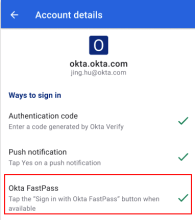Change your passwords in Okta Mobile
If your administrator granted you permission to edit application passwords, you can do so from your mobile device. On iOS devices, you can also change your Okta password from Okta Mobile.
Before you begin
If your organization uses Okta FastPass, you can’t use Okta Mobile. To access your applications, go to the Okta Dashboard in the mobile browser, or tap Open dashboard in Okta Verify.
To check if you use Okta FastPass, open Okta Verify and tap your account. If Okta FastPass has a green check mark, your organization uses the Okta FastPass sign-in method.
Tasks
Change your application passwords
App password changes made in Okta Mobile are automatically saved and you can use the new password on your computer too.
- On your device, go to Okta Mobile.
- Find the app that requires a password change.
- Tap and hold the app icon to change the password.
 iOS: The App Settings screen displays your username and password. If you have permission to edit your password, the field is editable. Enter a new password, then tap Done.
iOS: The App Settings screen displays your username and password. If you have permission to edit your password, the field is editable. Enter a new password, then tap Done. Android: The Settings screen displays your username and password. If you have permission to edit your password, the field is editable. Enter a new password, then tap Save.
Android: The Settings screen displays your username and password. If you have permission to edit your password, the field is editable. Enter a new password, then tap Save.
iOS: Change your Okta password
 iOS: You can change your Okta password only on iOS devices.
iOS: You can change your Okta password only on iOS devices.
- On your device, go to Okta Mobile.
- Tap the menu item and go to .
- Enter and then confirm your new password.
- Tap Done.