Manually activate the Okta OAM plugin
To manually activate the Okta OAM plugin:
- Shutdown all running WebLogic Server managed instances.
- Shutdown the Administration server instance.
- Using a text editor open the file oam-config.xml found in ${DomainHome}/{domain}/config/fmwconfig.
For example: /app/oracle/product/mw/config/domains/IAMDomain/config/fmwconfig. - Search for <Setting Name="Version" Type="xsd:integer">202</Setting> and increase the version number by 1.
Note: There may be multiple Version settings tags. The value which must be changed should be the first child of the NGAMConfiguration element. See how to correctly make manual edits to an oam config for more information.
- Search for the Okta plugin, identified by <Setting Name"=AdaptiveAuthenticationPlugin> and change its the Status setting for the value entry to to activated.
Note: AdaptiveAuthenticationPlugin represents the name given to the plugin when originally deployed and may differ.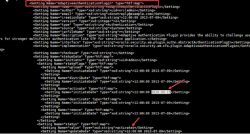
- Restart the administration server.

