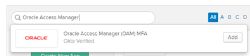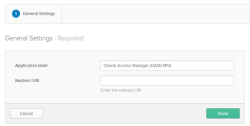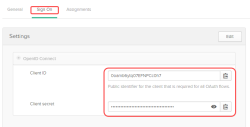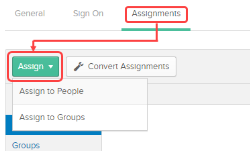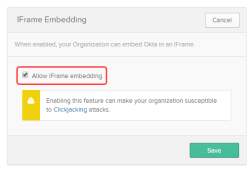Configure MFA Factor enrollment in Okta
- Specify authentication:
This task can be ignored if multifactor enrollment was previously configured.
- In the Admin Console, go to .
- Select the Factor Types tab.
- Activate a factor by selecting it and clicking .
See also MFA.
-
Add and configure the Oracle Access Manager MFA application
- Navigate to Applications > Applications, then click Add Application.
- Search for the Oracle Access Manager (OAM) MFA application, then click Add.
Enter an appropriate Application Label and the Redirect URI.
Note: The RedirectURL should be set to the page that your test application redirects to for login.
URI Description Standalone The host:portcombination for your OAM server.
For example: http://oam-server.mydomain:14100Cluster The host:port of the enterprise load balancer in front of your OAM servers
For example: http://oam-lb.mydomain:7777Select the Sign On tab and note the Client ID and Client Secret.
Select the Assignments tab and click either Assign > Assign to People or Assign > Assign to Groups as appropriate.
Note: The user must also be assigned to the application.Select the Settings > Customization.
Scroll to iFrame Embedding, click Edit, and check Allow IFrame embedding.
- Click Done when complete.
Next steps
Download the agent as described in MFA for Oracle Access Manager