Configure Module, Scheme and Policy
During this task we will configure module, scheme and policy to protect the OAM resources.
- Login to the Oracle Access Manager Console.
- Create an Authentication Module.
- Click Authentication Module > Create.
- On the General tab enter an appropriate Name and Description and click Create.
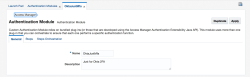
- For the new authentication module select the Steps tab.
- Create a new step which references the plugin and configure the step details as shown.
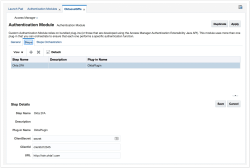
- Select the Steps Orchestration tab
- Select the previously created step as the Initial Step as shown.
Note: Configure state success as On Success and failure for both On Failure and On Error.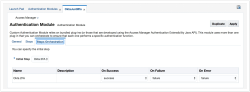
- Click Apply when complete.
- Create an Authentication Scheme.
- Click Authentication Scheme > Create.
- Configure the scheme as shown:
Note:Authentication Module field should be set to the module created in the previous step.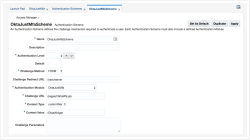
- Click Apply when complete..
- Ensure services are enabled.
- Navigate to Configuration > Available Services.
- Ensure Access Manager and Adaptive Authentication Service are both enabled.
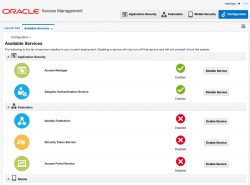
- Create Authentication Policy which references the new Authentication Scheme
- Navigate to Application Domain > WebGateTest > Authentication Policies > Protected Resource Policy > Advanced Rules.
- Under Advanced Rules select the Post-Authentication tab.
- Click Add and add a rule as shown below.
Note: All fields should be as shown, however Switch Authentication Schememust be set to the name of the scheme created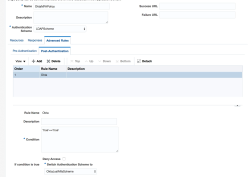
- Click Apply when complete.
Next steps
[Optionally] Enable SSL on OAM servers

