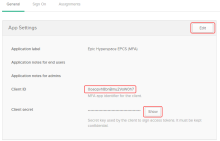Install and configure Epic Hyperspace in Okta
During this task administrators will:
- Define the groups that will be authenticated by the Epic Hyperspace application
- Select authentication factors
- Install the Epic Hyperspace application
- Define the groups that will be authenticated by the Epic Hyperspace application:
Newly created groups are intended for use with configured MFA factors.
- Sign in to your Okta tenant as an administrator.
- In the Admin Console, go to .
- Click Add Group.
- Complete the fields in the Add group dialog and click Save.
- Add people to the group. See Users, groups, and profiles.
- Select authentication factors:
- In the Admin Console, go to .
- Select the Factor Types tab.
- Activate a factor by selecting it and clicking .
See also MFA.
- Install the Epic Hyperspace application:
- Navigate to the Applications page.
- Click Add Application.
- Click Add Application.
- Enter Epic Hyperspace EPCS (MFA) in the search box and add the application.
- Select the General tab.
- Note the values of the Client ID and Client secret. If required, use the Edit button to change the Application label value. Click Show to display the Client secret.