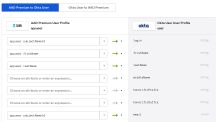Map Azure Active Directory attributes to Okta attributes
To use Azure Active Directory for user authentication, you need to map Azure Active Directory user attributes to Okta attributes.
Before you begin
-
Decide which claims you want to map to these required attributes in Okta: login, email, firstName, and lastName.
- If you are using UPN for both the login and email attributes, you must map it to both attributes.
- Creating a new user through JIT may fail if any of the required attributes is empty or incorrectly mapped.
-
Accordingly, set the correct claim values for the Okta app in Azure AD. See the Microsoft Doc: User attributes and claims.
Start this procedure
This procedure involves the following tasks:
Disable attribute mappings from Azure AD to Okta
- In the Admin Console, go to .
- In the Search field, enter AAD or the name you assigned to Azure Active Directory when you added it as an identity provider (IdP).
- Click Profile next to the directory. Profile Editor opens.
- In Profile Editor, configure the user mappings:
- Click Mappings and select Configure User mappings.
- Select the <AAD Application Name> to Okta User tab, and in the second drop down for each attribute, select Do not map for all of the attributes except the login attribute.
- Click Save Mappings and Apply updates now.
- Repeat step 4 for any additional custom user mappings that exist for your org.
Add custom Azure AD attributes in Okta
- Under FILTERS in the Profile Editor for your Azure AD IdP, select Custom.
- Delete these attributes: First Name, Last Name, and Email.

We delete these attributes because their Variable Name and External Name fields aren't editable. In the next step, we'll add custom attributes, where you can edit these fields.
- Click the Add Attribute button. The Add Attribute window opens.
-
To create the Email attribute, complete these fields:
Field Value Display name Email or any other name you want to assign to this email. Variable name email This name is used to refer this attribute in profile mappings and expressions.
External name The claim you want to map to this attribute. For example, http://schemas.xmlsoap.org/ws/2005/05/identity/claims/emailaddress - Click Save and Add Another to save this attribute and add another.
-
Repeat Step 4 and 5 to add these attributes: First Name, Last Name, and UPN (optional). Use the following values:
For First Name:
Field Value Display name First Name or any other name you want to assign to the first name. Variable name firstName This name is used to refer this attribute in profile mappings and expressions.
External name The claim you want to map to this attribute. For example, http://schemas.xmlsoap.org/ws/2005/05/identity/claims/givenname For Last Name:
Field Value Display name Last Name or any other name you want to assign to the last name. Variable name lastName This name is used to refer this attribute in profile mappings and expressions.
External name The claim you want to map to this attribute. For example, http://schemas.xmlsoap.org/ws/2005/05/identity/claims/surname For UPN (optional):
Field Value Display name UPN or any other name you want to assign to the UPN. Variable name upn This name is used to refer this attribute in profile mappings and expressions.
External name The claim you want to map to this attribute. For example, http://schemas.xmlsoap.org/ws/2005/05/identity/claims/nameidentifier
Map Azure AD attributes to Okta
- Click Mappings and select Configure User mappings.
- Select the <AAD Application Name> to Okta User tab.
- Map the custom Azure AD attributes you created to the Okta User Profile as shown below:
Azure AD attribute Okta attribute email or upn or subjectNameId
Choose the correct attribute depending on what the user will use while authenticating into Okta.
login
email or upn or subjectNameId
Choose the correct attribute depending on what the user's primary email is or will be.
email
firstName firstName lastName lastName upn
Optional.
nameidentifier
- Click Save Mappings and Apply updates now.