Add a device policy
- The OMM menu is only available to orgs that implement Okta Mobility Management (OMM).
- Procedures documented on this page are only available to customers who have already purchased OMM for their organization. New OMM sales are not supported. For more information, contact Okta Support.
OMM-enrolled users and their devices are processed in priority order. They are subject to the first active policy (and then the first rule) that applies to them based on their group membership(s). .
-
In the Admin Console, go to .
- Click Add Device Policy.
- Specify the following:
- Policy name: Provide a unique name for your policy.
- Description: Optional. Provide a description of the device policy.
- Assign to groups: Add groups of users to which this policy will apply.
- User Agreement: Optional. Select and then enter a brief custom user agreement. Users are shown the agreement and users must acknowledge it before proceeding with OMM enrollment. As part of the OMM enrollment process, end users are warned that enrolling in OMM grants admins certain controls over their device. This User Agreement provides additional custom terms and conditions you may want your end users to acknowledge.
- Optional. If required, click and drag the rule using the dotted handle, to change the priority of the policy
- Click Save and Add Platform Rule.
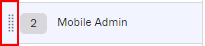
All new policies are inactive by default. To activate a new policy, select Activate from the Inactive drop-down menu.

