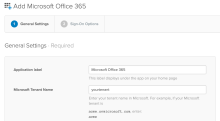Add Office 365 to Okta
Before you begin
The following permissions and accesses are needed to deploy Microsoft Office 365:
Microsoft Office 365
| Requirement | Description |
|---|---|
| Office 365 tenant name | This is the tenant that you want to integrate. This is your default Microsoft domain in yourtenant.onmicrosoft.com format. |
| Office 365 domain | This is the domain that you want to federate. Ensure that this domain resides in your tenant. |
| Office 365 Global Administrator credentials | Okta uses these credentials for API integration. Ensure that the administrator resides in your tenant. |
Okta
| Requirement | Description |
|---|---|
| Super Admin permissions | To ensure that you can perform all steps in this guide. |
Start this task
You can add the Office 365 app in your Okta org from the Okta Integration Network (OIN).
- Log in to your Okta org with Super Admin credentials.
- Go to Applications > Add Application.
-
Search and add Microsoft Office 365.
The Add Microsoft Office 365 page appears.
-
In the General Settings tab, enter your Microsoft tenant name.

Enter only the yourtenant part of yourtenant.onmicrosoft.com.
-
Click Next.
The Sign on Options tab opens.
- To configure options on the Sign on Options tab, follow instructions in Configure Single Sign-on for Office 365.